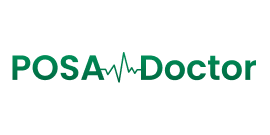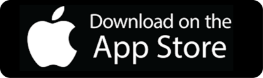How do I sign up for POSA Doctor?
To signup click on the “Free Trial” from the login screen after you download and install the app on your device.
Is the signup process free?
Yes, signing up is free, and you can opt for a 30-day free trial. However, payment is required after the free trial period expires.
Do I need to enter payment information during signup?
You do not have to make any payment for the free trial.
Do I need to install any software during the signup process?
After signup, you may be prompted to download or install the installer to integrate with your NCR counterpoint.
What happens if I enter incorrect information during signup?
You may have to sign up again with the correct information. If there’s still an issue, you can use the "Contact us" feature to submit your query.
How do I reset my password if I forget it during signup?
If you forget your password, click the "Forgot Password" link on the login screen. You will be prompted to enter your email address to receive instructions on resetting your password.
Is my data secure during the signup process?
Yes, the signup process uses encryption to secure your data.
What if I need help during the signup process?
If you need assistance, you can use our "Contact us" feature to submit your query or visit our website for the video tutorial.
What happens after I sign up?
After signing up, you will receive a confirmation email with a free trial begin date, end date, number of licenses, and license key. You will have to log into the app and start the configuration process.